Capture and save podcast transcripts directly from YouTube
Click the button below to download the latest version of the PodBrain Chrome extension.
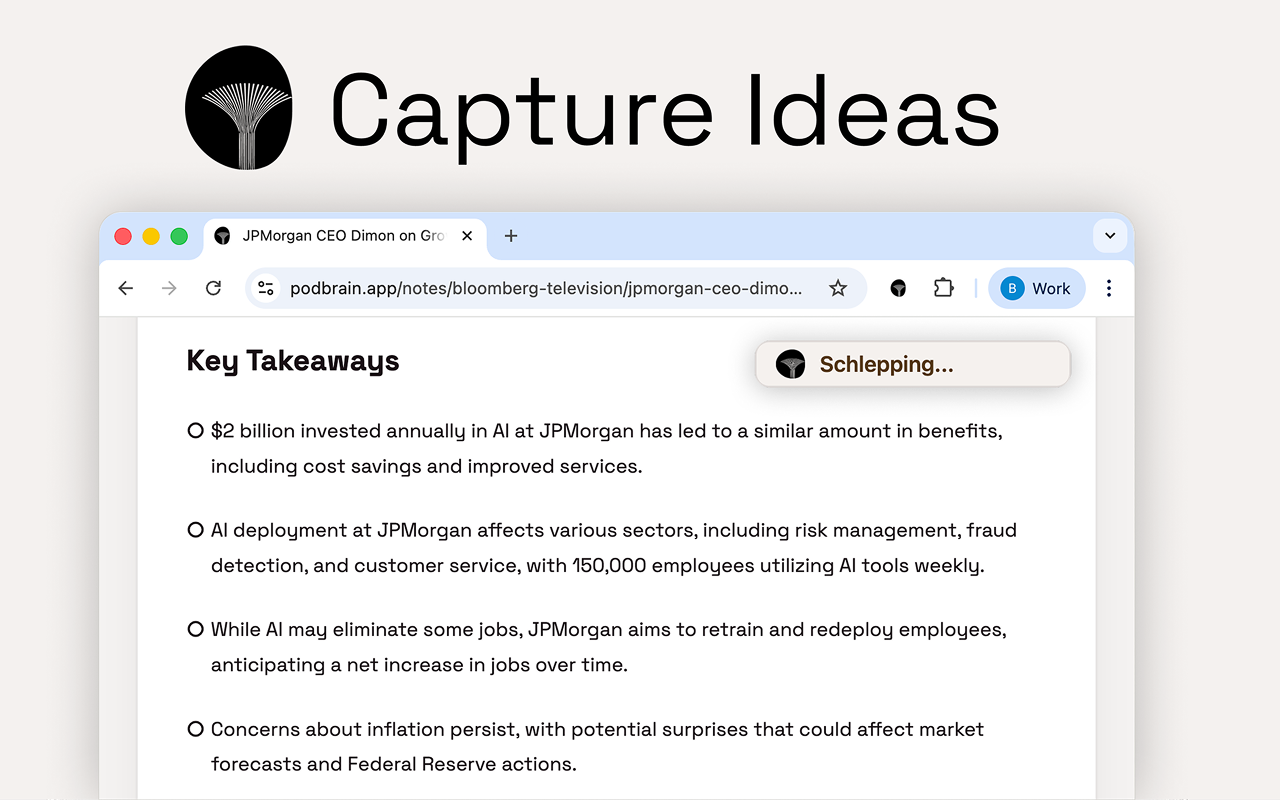
After downloading, you need to extract the extension files:
podbrain-chrome-extension.zipdist folder - this is what you'll load in ChromeOpen Google Chrome and navigate to the extensions management page. You can do this in two ways:
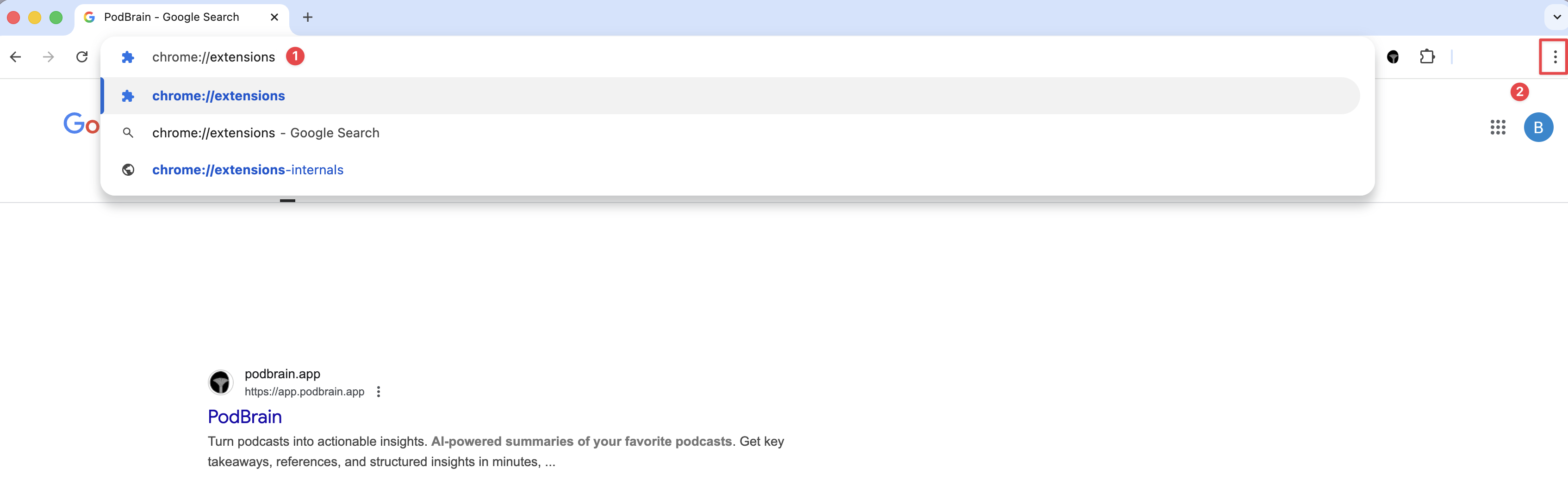
On the Extensions page, look for the "Developer mode" toggle in the top-right corner and turn it on. This will reveal additional options needed to load unpacked extensions.
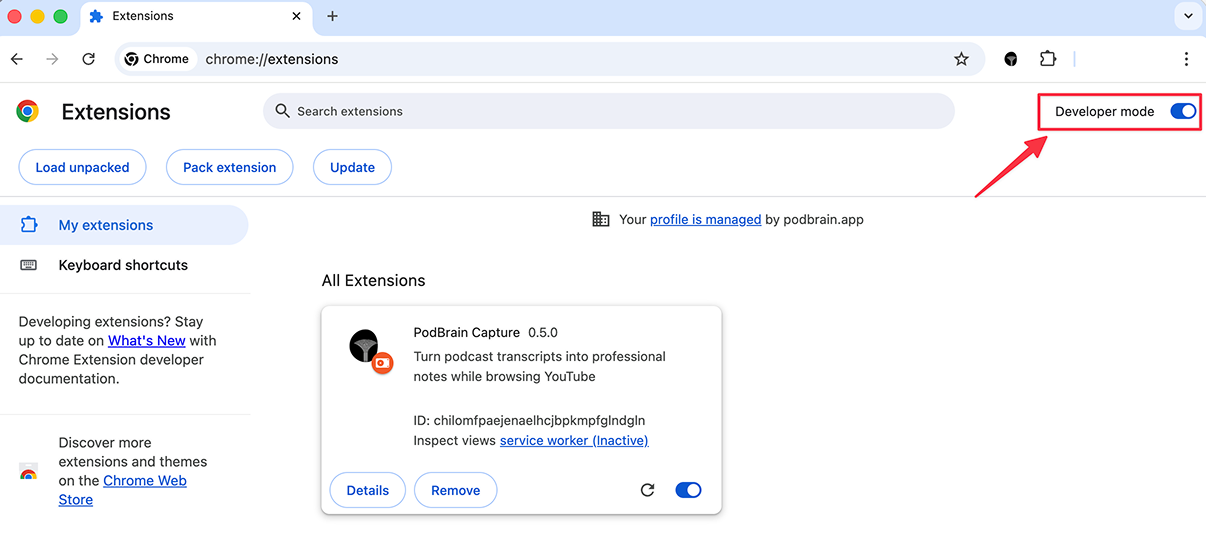
Click the "Load unpacked" button that appears after enabling Developer mode.
In the file browser that opens, navigate to where you extracted the zip file and select the dist folder.
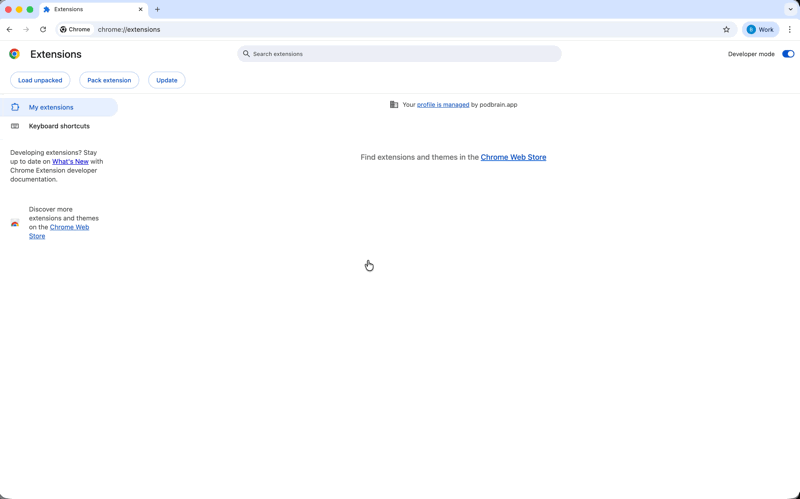
For easy access, click the puzzle piece icon in Chrome's toolbar, find PodBrain in the list, and click the pin icon to make it always visible in your toolbar.
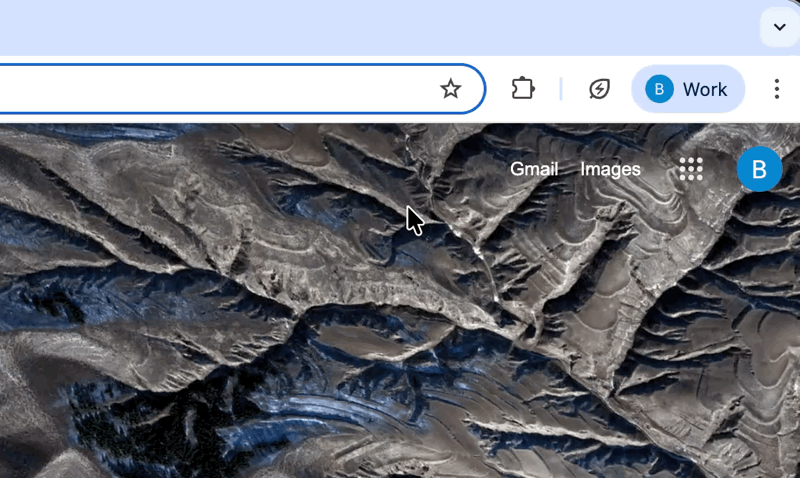
You're all set! Navigate to any YouTube video, and you'll see the PodBrain extension icon. Click it to save transcripts, create notes, and build your personal knowledge library.
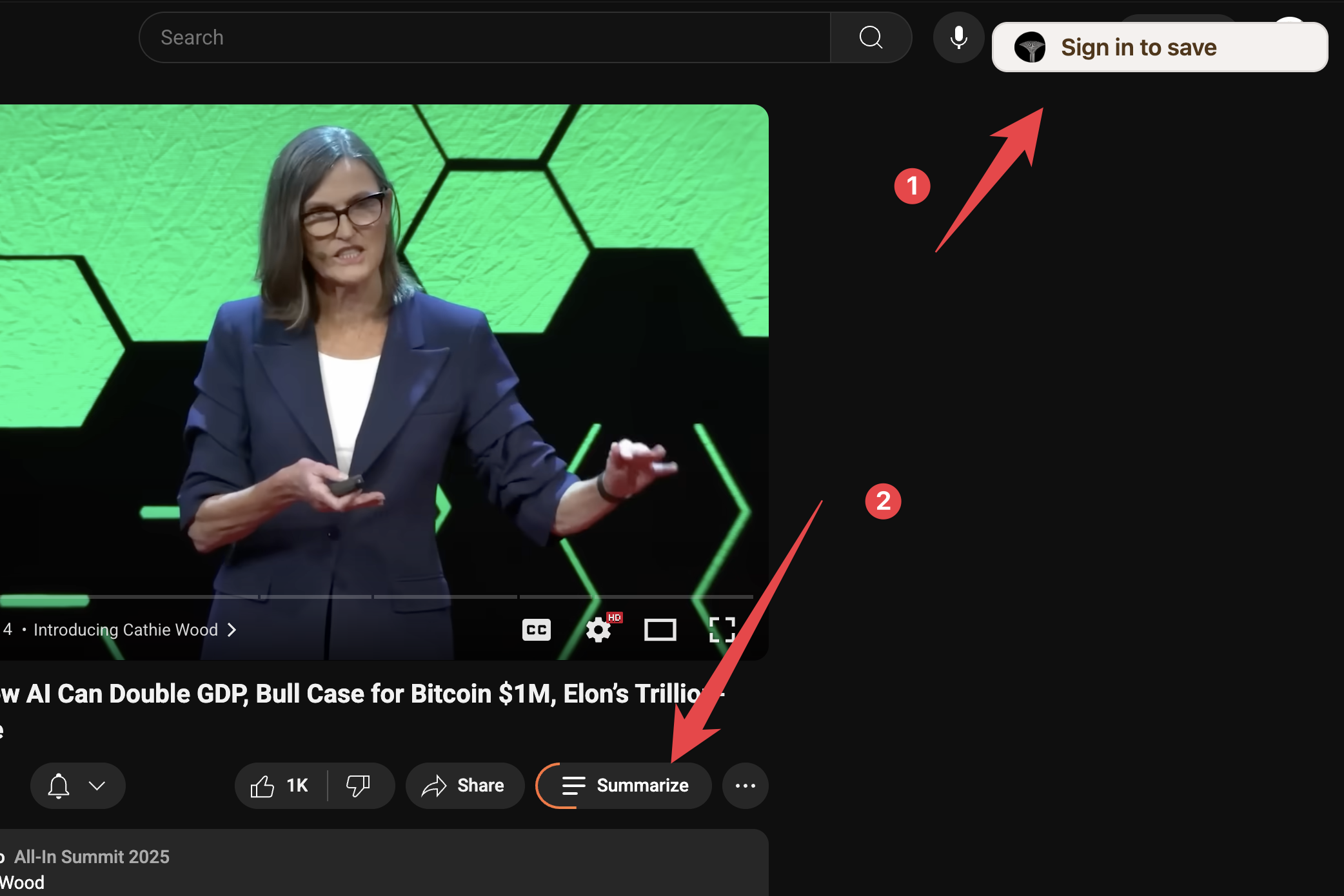
Once you've captured transcripts, they'll automatically appear in your personal feed with AI-generated summaries, making it easy to revisit and search through your saved content.
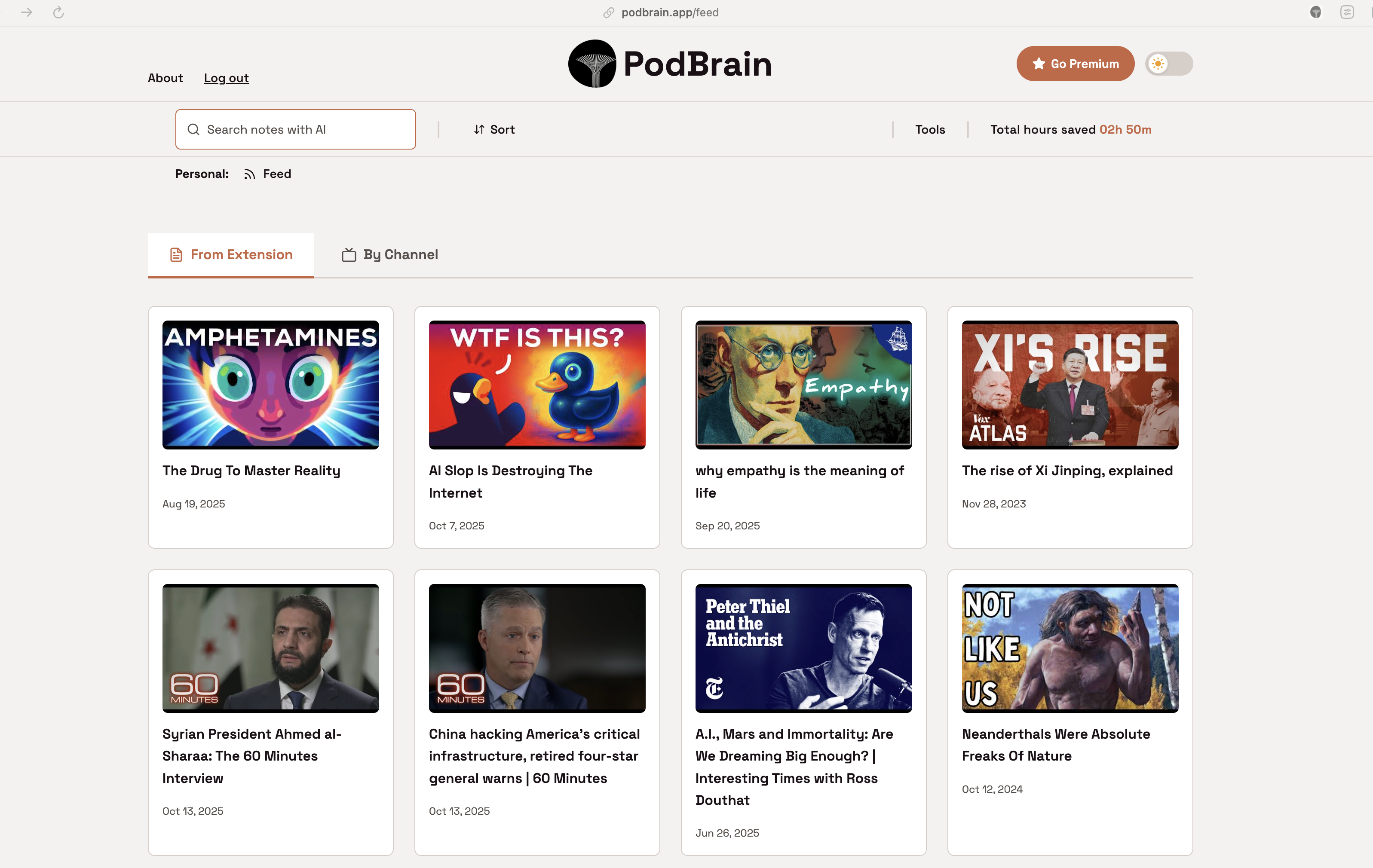
Make sure you selected the correct folder containing the manifest.json file. Try reloading the extension using the circular arrow icon on the extension card.
This happens if you deleted or moved the extension folder. Make sure the folder is in a permanent location, not in Downloads or Trash.
Check that the extension is enabled in chrome://extensions. Try refreshing the YouTube page. Click the extension icon in the toolbar to activate it.
Need more help?
Email us at support@podbrain.app